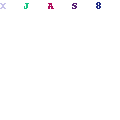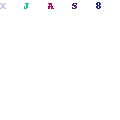Here’s a simple tip that allows you to supress null values in a pivot for cells which have no data.
Create a simple report. I’m using the Samplesales RPD here.
A pivot table view of this data would look something like this by default:
Now switch back to the criteria tab and edit the ‘column properties’
associated with your fact measure. Choose the ‘Data Format’ tab, tick to
override the default format and choose ‘Custom’.
It seems that the syntax for this custom format is
positive-value-mask (semi colon) negative-value-mask (semi colon)
null-mask. So this means we have a few options.
E.g. if you want zeros (0) instead of null then enter:
#,##0;-#,##0;0
If you want a dash/strike (-) then you could enter:
#,##0;-#,##0;-
Or if you want to add a custom message then something like this would work:
#,##0;-#,##0;no data
Our pivot table now shows something other than null values.
One thing to note is that you should be careful when using 0 in place of
null. Make sure it makes sense in the context of your data. Null is not the same as zero!
If $ Symbol need with value means
$#,##0;$-#,##0;$0
Thanks
Wednesday 27 February 2013
Wednesday 20 February 2013
Stop and Start OBIEE 11g Linux
The following commands will help you stop and start an OBIEE 11g domain in a linux envirnonment.
STOP OBIEE 11G
Step 1 of 4: Shutdown OPMN Components
Oracle Process Manager should be used to shutdown all system components.
| Linux Command Line |
| $ cd /opt/app/obiee/fmw_home1/instances/instance1/bin $ ./opmnctl stopall $ |
Step 2 of 4: Shutdown Managed Server
By default there should be one managed server, bi_server1 that we will shut down. At the point you should shut down any other Managed Servers in this WebLogic domain.
| Linux Command Line |
| $ cd /opt/app/obiee/fmw_home1/user_projects/domains/bifoundation_domain/bin $ stopManagedWebLogic.sh bi_server1 t3://machine:7001 weblogic weblogic1 $ |
Verify that the Managed Server has shutdown completely with ps -ef | grep bi_server1.
Step 3 of 4: Shutdown Node Manager
There should be a single Node Manager for the machine. Shut it down with the command below.
| Linux Command Line |
|
$ ps -ef | grep Node | grep nodemanager | grep - v grep | cut -c10-15 $ kill -9 #### $ |
Step 4 of 4: Shutdown Admin Server
There should be a single Node Manager for the machine. Shut it down with the command below.
| Linux Command Line |
|
$ cd /opt/app/obiee/fmw_home1/user_projects/domains/bifoundation_domain/bin $ ./stopWebLogic.sh weblogic weblogic1 t3://machine:7001 $ |
Verify that the Managed Server has shutdown completely with ps -ef | grep AdminServer.
START OBIEE 11G
Step 1 of 4: Start Admin Server
Remember to run standard variable scripts first.
| Linux Command Line |
|
$ cd /opt/app/obiee/fmw_home1/user_projects/domains/bifoundation_domain/bin $ nohup ./startWebLogic.sh -Dweblogic.management.username=weblogic -Dweblogic.management.password=weblogic1 & $ tail -f nohup.out $ |
After issueing the start command we tail the log until we see the message below, indicating that the server has started successfully.
<WebLogicServer> <BEA-000360> <Server started in RUNNING mode>
Step 2 of 4: StartNode Manager
There should be a single Node Manager for the machine. Start it up with the command below.
| Linux Command Line |
|
$ cd /opt/app/obiee/fmw_home1/wlserver_10.3/server/bin $ nohup ./startNodeManager > NOD.out & $ tail -f NOD.out |
After issueing the start command we tail the log until we see the message below, indicating that the server has started successfully.
<Info> <Secure socket listener started on port ####>
Step 3 of 4: Start Managed Server
By default there should be one managed server, bi_server1 that we will start up. At this point you should start any other Managed Servers in this WebLogic domain.
| Linux Command Line |
|
$ cd /opt/app/obiee/fmw_home1/wlserver_10.3/common/bin $ ./commEnv.sh $ cd /opt/app/obiee/fmw_home1/user_projects/domains/bifoundation_domain/bin $ ./setDomainEnv.sh $ nohup ./startManagedWebLogic.sh bi_server1 t3://machine:7001 > bis1_startup.log & $ tail nohup.out |
After issueing the start command we tail the log until we see the message below, indicating that the server has started successfully.
Server started in RUNNING mode
Step 4 of 4: Startup OPMN Components
Oracle Process Manager should be used to shutdown all system components.
| Linux Command Line |
| $ cd /opt/app/obiee/fmw_home1/instances/instance1/bin $ ./opmnctl startall $ ./opmnctl status $ |
The opmnctl command stopall should shutdown all running components including opmnctl. You can verify this by running the status command which should return an error. You should see ouput such as below.
| Linux Command Line |
| Processes in Instance: instance1 ---------------------------------+--------------------+---------+----------+------------+----------+-----------+------ ias-component | process-type | pid | status | uid | memused | uptime | ports ---------------------------------+--------------------+---------+----------+------------+----------+-----------+------ coreapplication_obiccs1 | OracleBIClusterCo~ | 11741 | Alive | 70916792 | 55188 | 0:01:01 | N/A coreapplication_obisch1 | OracleBIScheduler~ | 11740 | Alive | 70916789 | 122388 | 0:01:01 | N/A coreapplication_obijh1 | OracleBIJavaHostC~ | 11739 | Alive | 70916790 | 1186088 | 0:01:01 | javahost:9810 coreapplication_obips1 | OracleBIPresentat~ | 11742 | Alive | 70916791 | 261576 | 0:01:01 | N/A coreapplication_obis1 | OracleBIServerCom~ | 11738 | Alive | 70916788 | 150904 | 0:01:01 | N/A |
Subscribe to:
Posts (Atom)